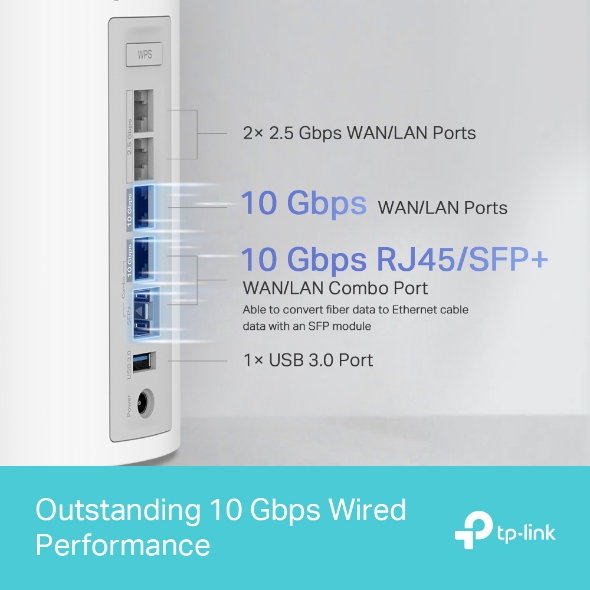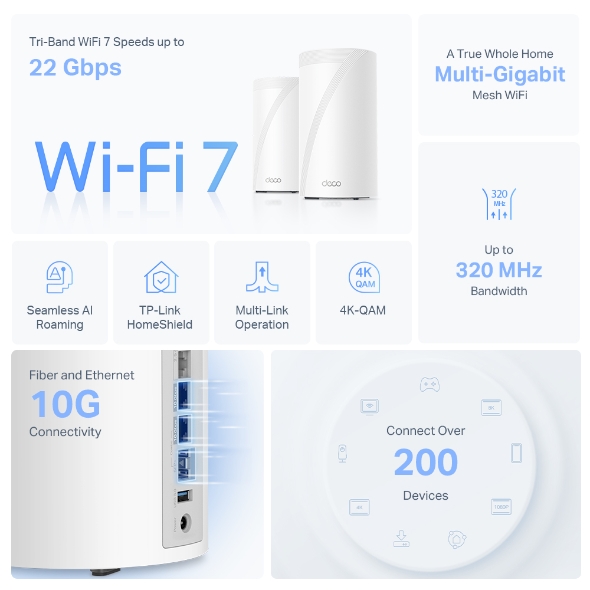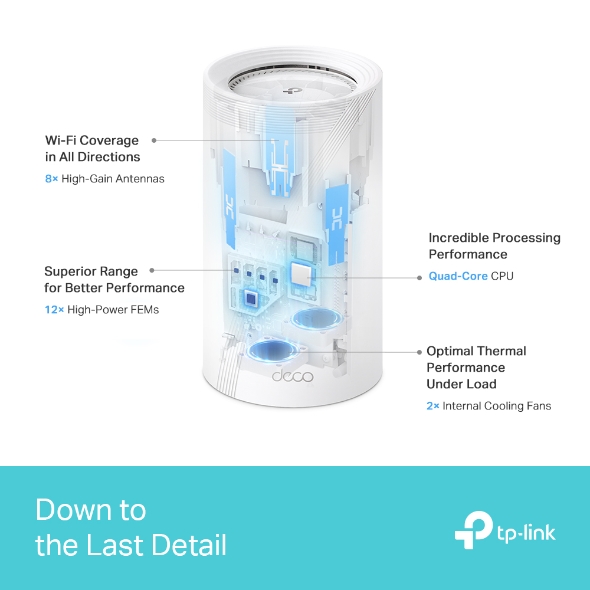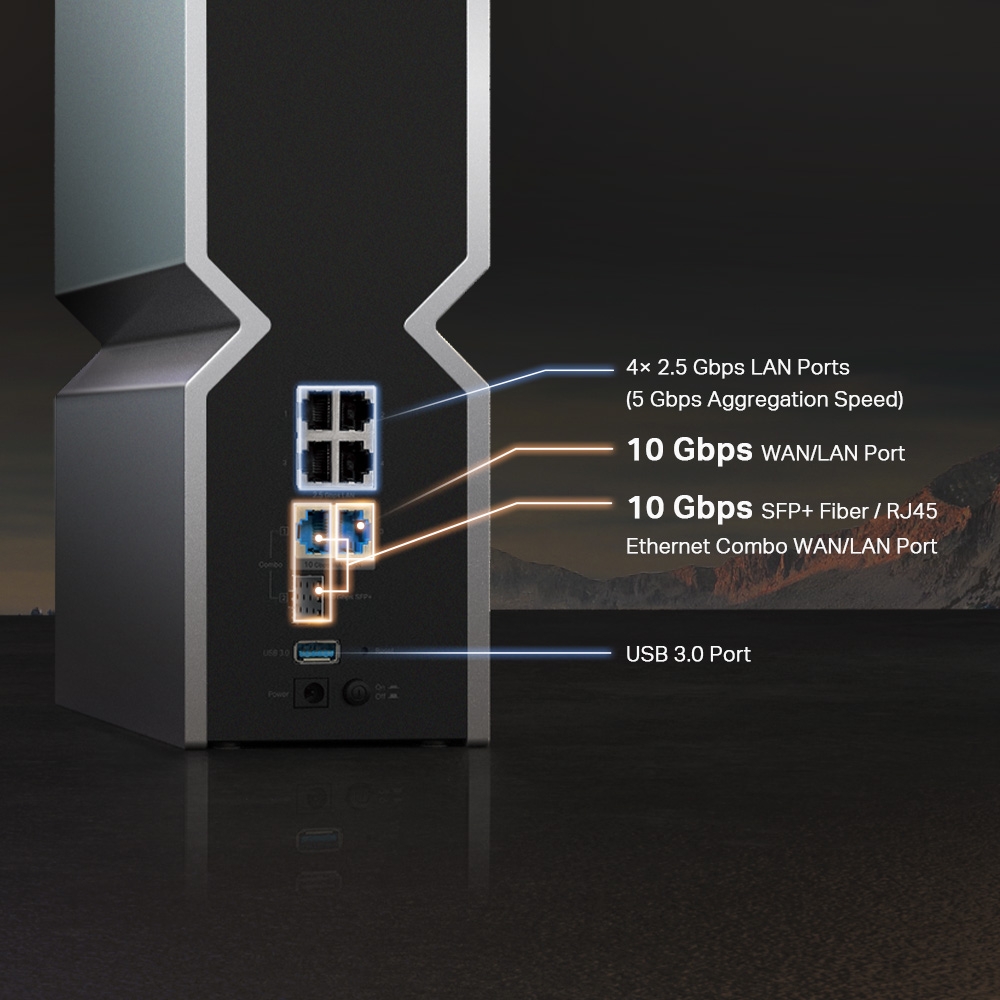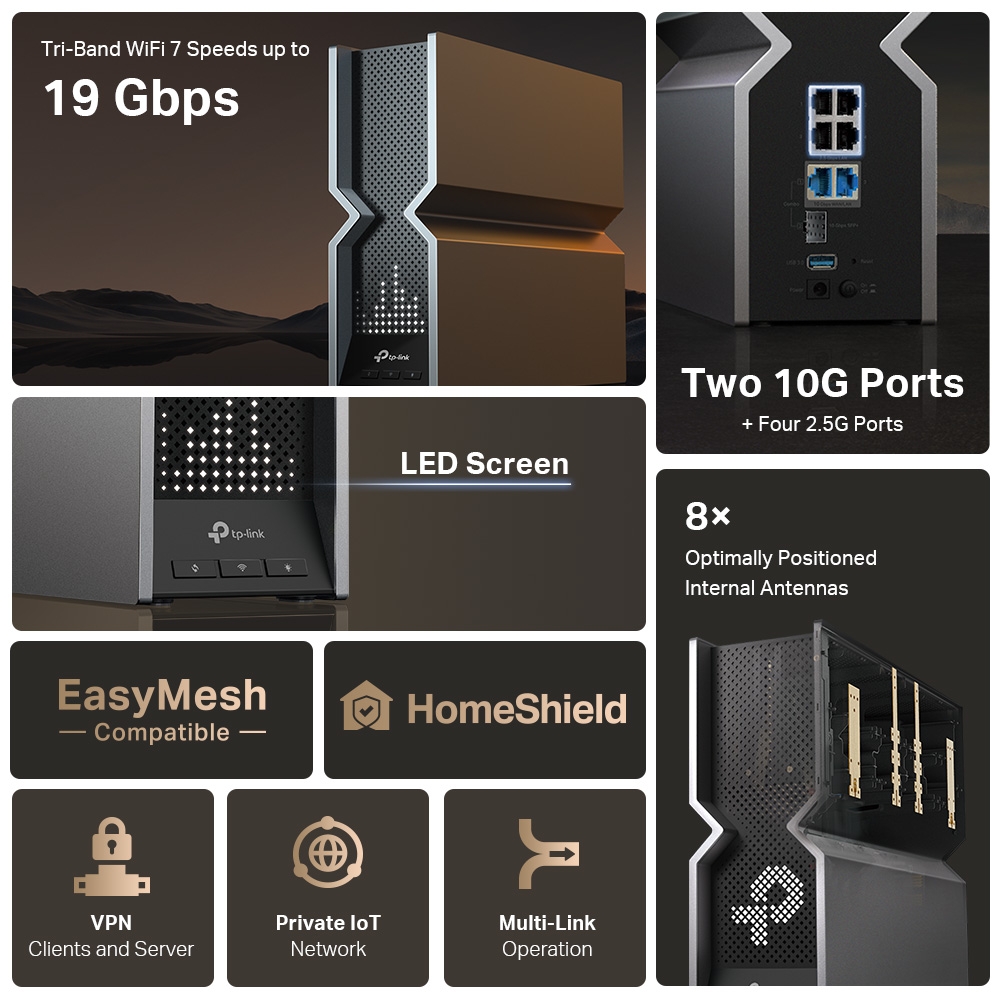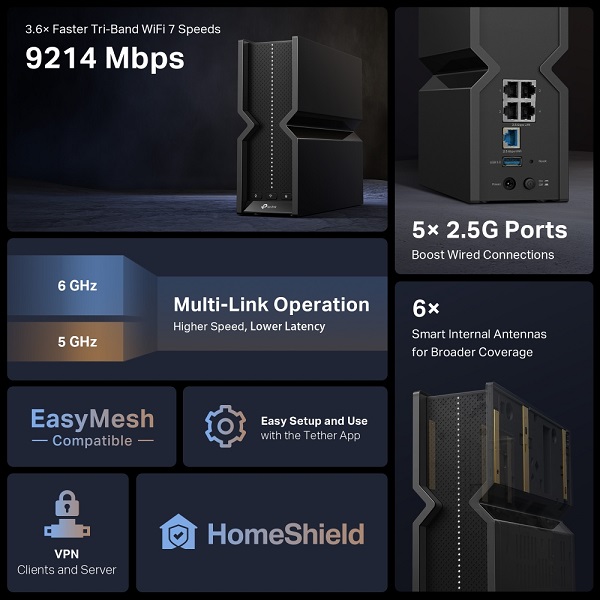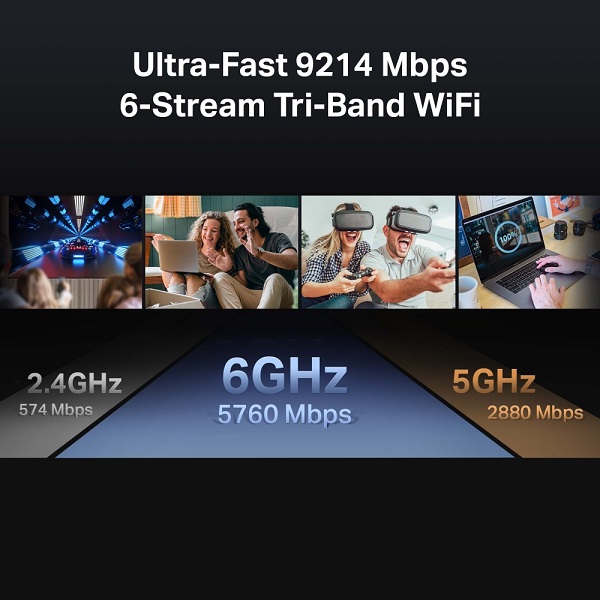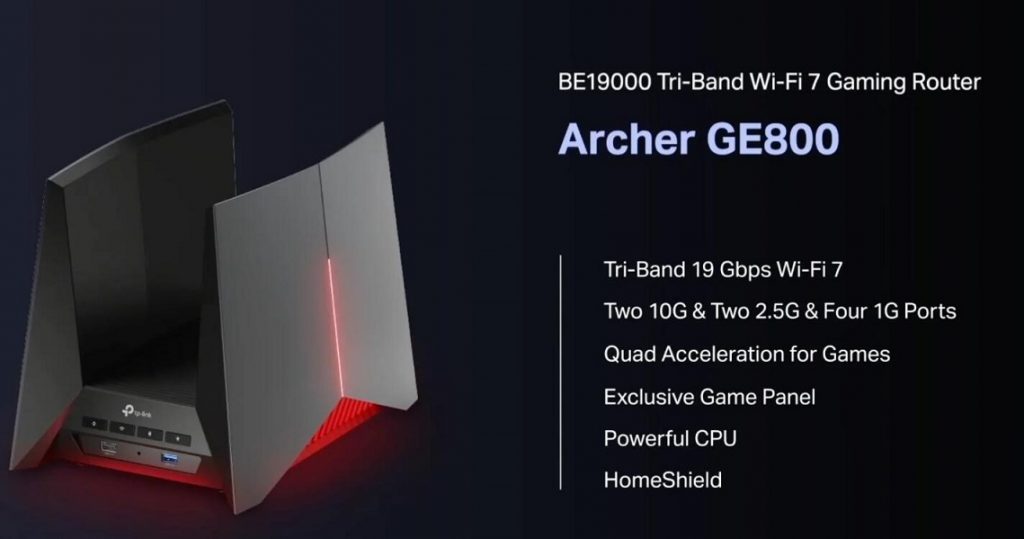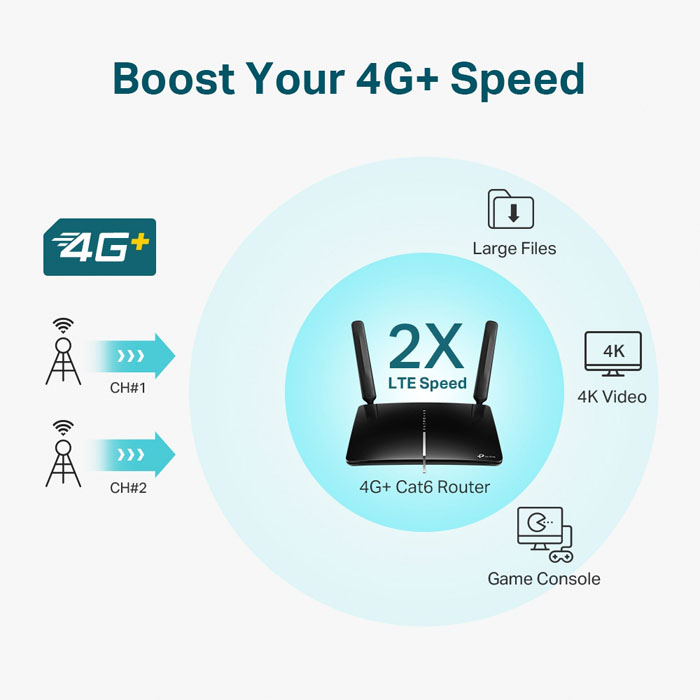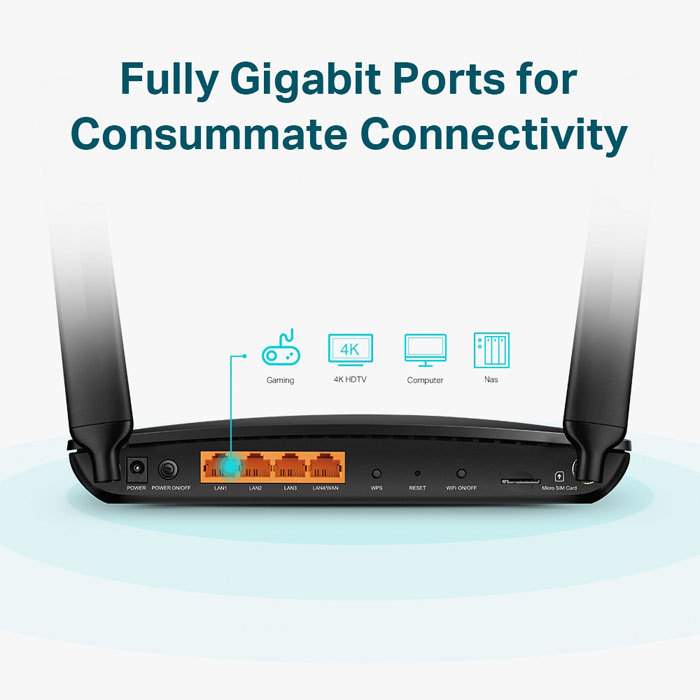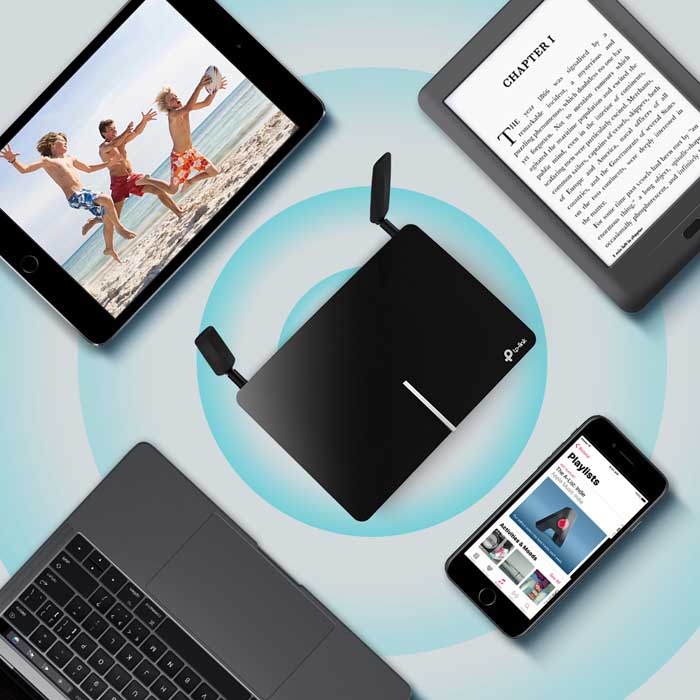TP-Link Deco BE95 is an advanced mesh Wi-Fi system designed to provide comprehensive coverage and high-speed internet connectivity throughout homes or small offices. It offers a range of features aimed at enhancing user experience and network performance.

Features:
- Mesh Technology: Utilizes mesh technology to create a single, unified Wi-Fi network that covers up to 9,000 square feet with a pack of three units. This eliminates dead zones and ensures consistent connectivity throughout large spaces.
- Quad-band Connectivity: Supports Quad-band BE22000 Wi-Fi with speeds up to 11520Mbps on 6GHz, 1148 Mbps on 2.4 GHz band and 8640 Mbps on 5 GHz band. This provides sufficient bandwidth for activities like streaming 8K videos, online gaming, and video conferencing.
- Multi-Link Operation (MLO) – Simultaneously send and receive data across different bands and channels to increase throughput, reduce latency, and improve reliability.
- Smart Home Compatibility: Integrates seamlessly with Amazon Alexa and Google Assistant for voice control, allowing users to manage their network and connected devices effortlessly.
- TP-Link HomeCare™: Offers advanced security features including robust parental controls, antivirus protection, and QoS (Quality of Service) settings. This ensures a secure and safe internet experience for all users.
- Easy Setup and Management: Set up and manage your network easily using the TP-Link Deco app. The app guides users through the installation process, network configuration, and allows for real-time monitoring of network status and connected devices.
- 320 MHz Channels – Double the bandwidth and enables many more simultaneous transmissions at the fastest possible speeds.
- Multi-Gig 10 Gbps Network – 1× 10 Gbps Ethernet/Fiber Combo WAN/LAN port + 1× 10 Gbps WAN/LAN port + 2× 2.5 Gbps ports ensure max flexibility and boosted throughput.
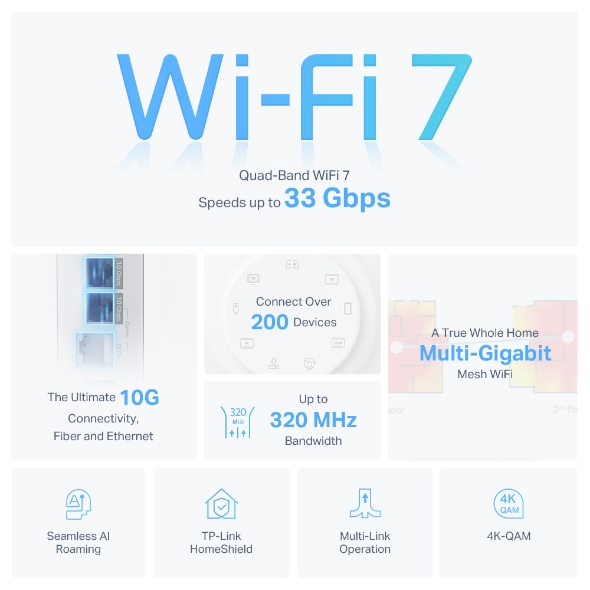
Specifications:
- Wireless Standards: WiFi 7
- IEEE 802.11be/ax 6 GHz
- IEEE 802.11be/ax/ac/n/a 5 GHz
- IEEE 802.11be/ax/n/b/g 2.4 GHz
- WiFi Speeds: BE22000
- 6 GHz-1: 11520 Mbps (802.11be)
- 6 GHz-2: 11520 Mbps (802.11be)
- 5 GHz: 8640 Mbps (802.11be)
- 2.4 GHz: 1148 Mbps (802.11be)
- 4×4 MU-MIMO: Simultaneously communicates with multiple MU-MIMO clients
- Ports: 1× 10 Gbps Ethernet/Fiber Combo WAN/LAN port + 1× 10 Gbps WAN/LAN port + 2× 2.5 Gbps ports ensure max flexibility and boosted throughput.
- OFDMA: Simultaneously communicates with multiple WiFi 7 clients
- 16 Streams, 4 Streams on Each Band: More than enough bandwidth for connected devices
- Dimensions: 5.04 × 5.04 × 9.29 in (128 × 128 × 236 mm) per unit
- Security: WPA3 encryption, SPI firewall, guest network, VPN pass-through

Functions:
- Seamless Roaming: Devices automatically connect to the strongest Deco unit as you move throughout your home, ensuring uninterrupted Wi-Fi access.
- Adaptive Path Selection: Automatically selects the fastest path for devices to ensure they remain connected and have optimal performance.
- Guest Network: Easily set up a separate network for guests with limited access to your main network, enhancing security.
- Quality of Service (QoS): Prioritizes bandwidth for devices and applications that require it most, such as gaming consoles or streaming devices.
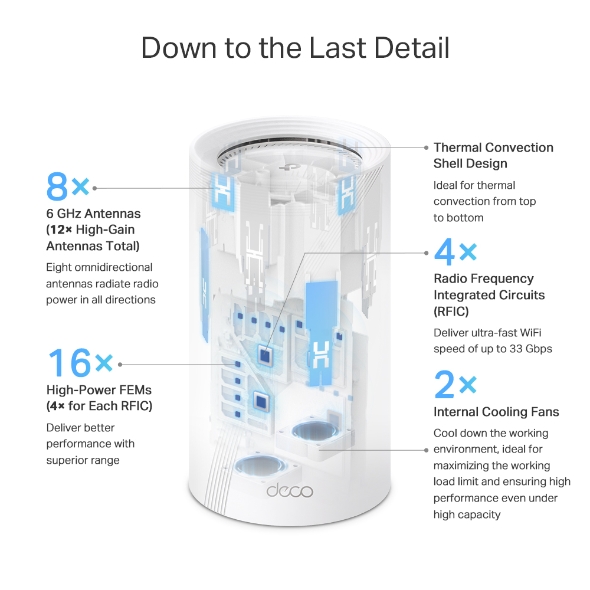
Performance:
- Speed and Coverage: Offers ultra-fast Wi-Fi speeds capable of handling multiple devices simultaneously. The tri-band design ensures stable and consistent performance across a large area, suitable for demanding applications.
- Reliability: Maintains a reliable and secure Wi-Fi connection throughout your home or office, reducing interference and ensuring smooth operation for all connected devices.
- User Experience: Users appreciate the easy setup process, robust performance, and comprehensive security features provided by the TP-Link Deco BE95, making it an excellent choice for modern homes and small businesses.
In summary, the TP-Link Deco BE95 router combines advanced quad-band technology, extensive coverage, robust security features, and intuitive management options to deliver high-performance Wi-Fi connectivity and seamless user experience for demanding home and office environments. The high-level TP-link WiFi 7 mesh router will be a perfect networking solution for your home or office.