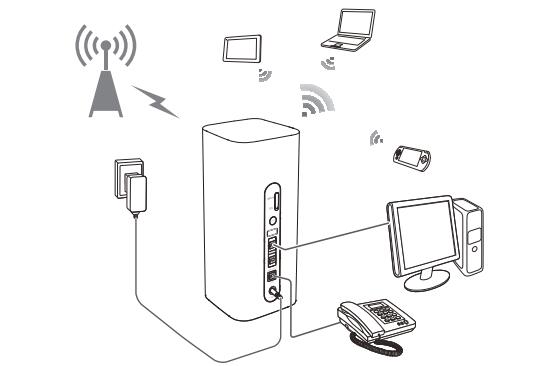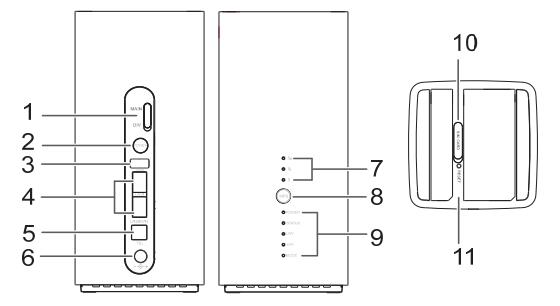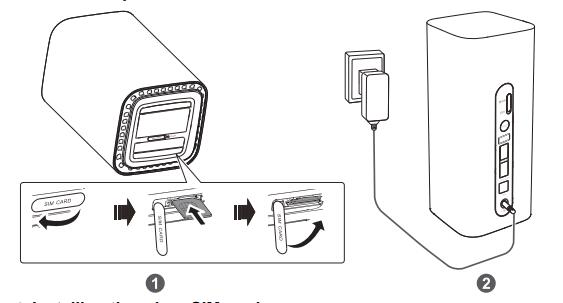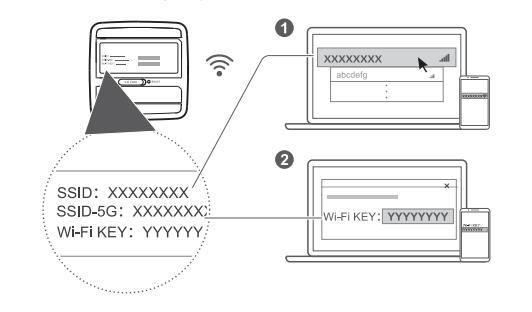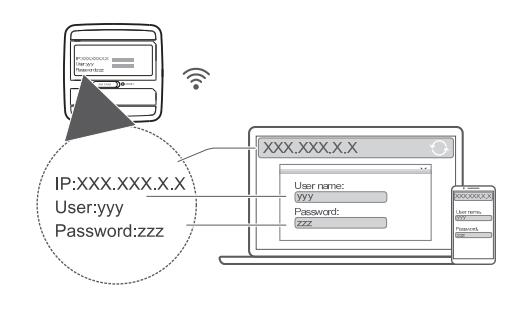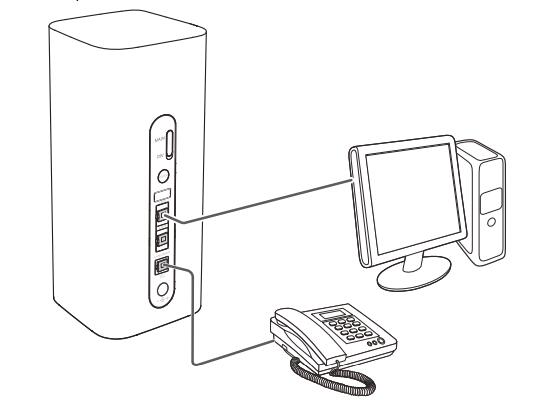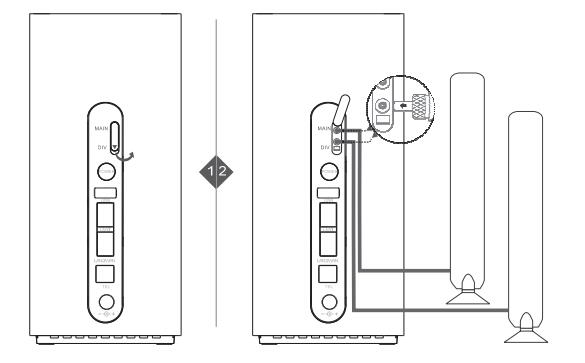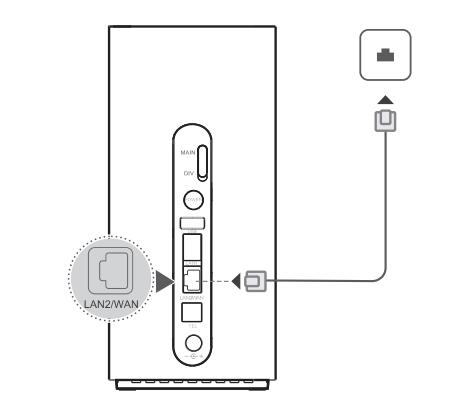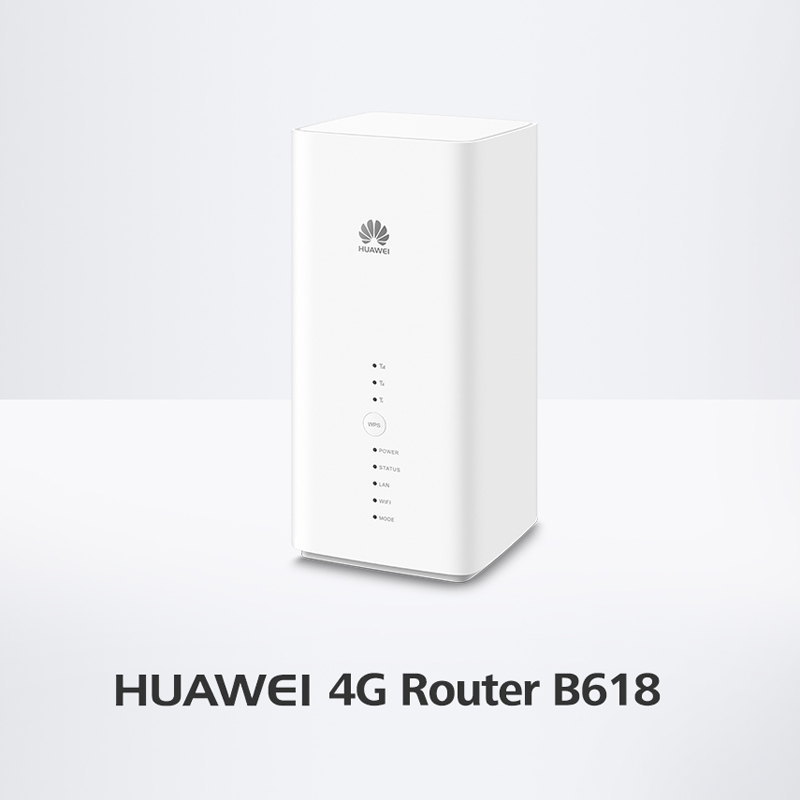Last year, the Germany network provider Telekom puts its logo on a Huawei WiFi router 4G again and assigned the new LTE router as the name of Speedbox LTE IV. If you are familiar with Huawei LTE router, you can immediately recognize the Speedbox LTE IV is from original Huawei B618s-22d router. On the basic hardware of the Huawei B618 Router, Telekom may customize some firmware of the router, but the highlight features are still maintained as below
Features and characteristics of Speedbox LTE IV (Huawei B618s-22d) |
|
| Manufacturer and model number | Huawei B618s-22d / Telekom Speedbox LTE IV |
| chipset | Balong 75 |
| LTE Category | LTE Cat. 11 |
| Download rate | Up to 600 Mbps |
| Upload rate | Up to 50 Mbps |
| Supported LTE bands | 800, 900, 1800, 2100, 2600 MHz |
| Backwards compatible with | HSPA+ (42.2 Mbps), UMTS, Edge, GPRS |
| Support of LTE-Advanced | Yes |
| MIMO Support | Yes |
| Connection for external antenna | Yes, two TS-9 connectors (Buy Speedbox LTE IV Antenna) |
Network | LAN & WLAN |
|
| LAN ports: | 2 |
| WLAN standards: | WLAN 802.11 a/b/g/n/ac |
| 5 GHz WLAN support: | Yes |
| Encryption: | WEP, WPA, WPA2, WPS |
| WLAN hotspot function: | Yes |
Others |
|
| Battery pack | no battery available |
| Dimension | 95 x 95 x 210 mm |
| USB | two USB ports |
| Memory card expansion | No |
| Release | November 2017 |
| Price: | 449USD (as of April 2018) |
| available at: | » www.4gltemall.com |
Docs download |
|
| Datasheet: | » Download Huawei B618 Datasheet (PDF, 190 KB) |
| Detailed manual: | Download Huawei B618 Manual (PDF) |
Huawei knows a lot about the network business, so it’s no wonder that local operators often rely on solutions from this company. Based on the LTE category 11, the redesigned router B618s-22d is particularly future-proof. Up to 600 Mbit/s can be achieved in the download, in the upload a maximum of 50 Mbit/s is possible. To ensure good 4G reception, Huawei has integrated the multi-antenna technology 4 × 4 MIMO. However, if the LTE network is not available, the data can also be transmitted via HSPA with a peak bandwidth of 42.2 Mbit/s. Backward compatibility with 2G radio (GSM / GPRS) finally provides the last straw in mobile communications. Regarding the LTE frequency bands, the Speedbox LTE IV covers all relevant frequency bands on B1, B3, B7, B8, B20.
Interfaces of the Speedbox LTE IV
A good LTE reception at the router is of course only half the task, the data packets must also be forwarded accordingly quickly and efficiently to the terminals. With the Wifi connection 802.11 ac, smartphones, tablets and notebooks can benefit from a fast connection. Thanks to dual-band (2.4 GHz and 5 GHz), up to 1.9 Gbit/s are possible. Alternatively, an Ethernet connection is available via two Gigabit-capable LAN ports. In terms of USB, the Telekom has upgraded with his variant. The original model “Huawei B618s-22d” comes only with a USB port and high quality telephone is also possible with this router, however, the Speedbox LTE IV gets with only two LAN ports. A telephone system does not exist; but the Huawei B618 router is originally VoLTE- compatible and can handle VoIP. The Telekom Speedbox LTE IV has cut the telephone function.
Special features of the Speedbox LTE IV
If the reception is not sufficient, the buyer can use an external antenna solution. The SIM card slot is a bit out of date and comes in the micro-SIM version. If necessary, an adapter must be used. An integrated firewall provides the necessary security, and the router can be configured via a web interface.
The package content consists of a plug-in power supply, a LAN cable and a quick start guide. The maximum power consumption of the Speedbox LTE IV is 24 watts. The price of Speedbox LTE IV is not cheap now. If you want to get an unlocked device, we suggest you take the original Huawei B618s-22d with the WAN & LAN ports, and the USB & VoIP telephone ports.