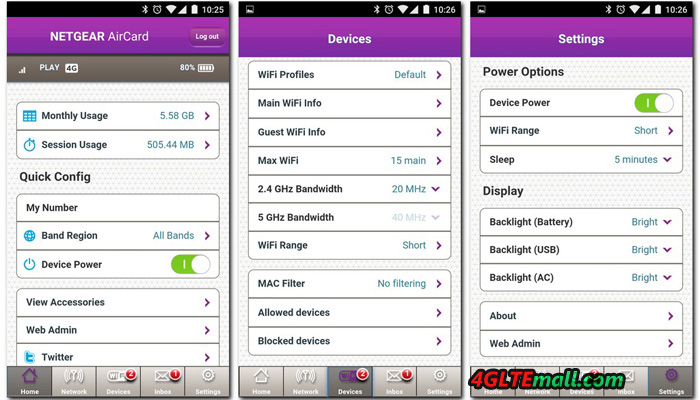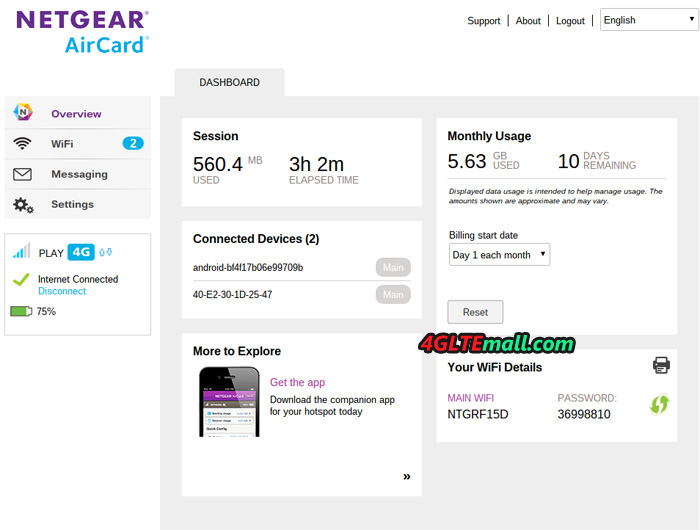Earlier this year, Netgear introduced the Nighthawk M2, a new mobile hotspot that transforms UMTS or LTE-based Internet access into a Wi-Fi hotspot to provide wireless network for multiple devices such as smartphones, tablets or laptops. The successor of the Nighthawk M1 supports LTE Cat. 20 and in theory allows data transfer rates of up to 2 Gbit/s downstream and 150 Mbit/s upstream.

In practice, there are hardly any 4G networks supporting such high data transfer rates. Is still worth the purchase of the mobile hotspot, which is not a bargain with a purchase? We had the opportunity to put the heavy square device to a thorough test.

The Netgear Nighthawk M2 mobile router comes in a convenient package. In addition to the router itself, there is the battery and a quick start guide with the power supply and connecting cable. The supplied battery has a capacity of 5040 mAh. The WLAN standards 802.11a, b and g are supported. The 4G mobile hotspot is working on 2.4 and 5 GHz. The Netgear M2 has a USB-A and USB-C as well as an Ethernet interface. There are also connection options for external antennas (Buy Netgear Nighthawk M2 External Antenna). The LAN port can be used to use a wired Internet access instead of the mobile modem and to redistribute it via WLAN.

Good workmanship and shiny surface
The processing of the Netgear 4G mobile router is impeccable. You can argue about the shiny surface. Here you can see very clear fingerprints very quickly, especially since the Nighthawk M2 has a touch screen, so it regularly gets into the embarrassment of touching the display. The complete initial setup can also be made via the touch-sensitive screen. A separate app or the web-based access to the M2 pocket WiFi router menu is possible, but not mandatory.

We have set up the router right on the touchscreen made, which was not easy. For one thing, the virtual keyboard is quite small due to the display size. So you always catch the wrong letter when typing. In addition, the screen does not respond as well to inputs as used by higher quality smartphones. If the setup of a network identifier (SSID) and the associated password worked quite well, then setting a (somewhat complicated) administrator password was not possible on the second attempt, so we skipped this step and later have made on the configuration via the Netgear Mobile App.

After the initial setup, the Netgear Nighthawk M2 mobile hotspot was immediately ready for use. The configuration for SIM cards is made automatically. As soon as the MiFi was set up, the availability of a firmware update was already displayed. We have installed this over the existing LTE data connection. In the process, around 160 MB of data was transferred. What changes the update brings is unknown. The internet connection via the Netgear Nighthawk M2 was very stable in the test for several hours. It did not matter if we used an Apple iPhone XS Max, a Samsung Galaxy S10+ or an Apple MacBook Pro.

The display of the router shows the current data consumption, the ID of the SIM card provider and the network technology used. There is also a small S-meter, which provides information about the quality of mobile reception. The battery level is also displayed. By default, you can also find the names of the Wi-Fi hotspot and the password via the touchscreen. This display can be deactivated if desired.
Numerous settings are possible via the touchscreen menu. First, there is a WPS function. Then the user can limit the hotspot to one of the two WLAN frequency ranges (2.4 or 5 GHz). The connected devices can be displayed and, for example, you can specify whether the hotspot is put into standby mode after a period of non-use to save battery capacity.

Other features
Other possibilities are the restriction of Wi-Fi hotspots to a smaller reception area in order to save battery capacity or the automatic WLAN detach when USB tethering is used. The brightness of the display can be adjusted and the user can decide whether he wants to use the Internet access only in the home network or in international roaming.
SMS messages can be sent and received via the Netgear Nighthawk M2. As we have already mentioned regarding the initial setup: The touch screen does not always respond reliably to inputs and the virtual keyboard is quite small. Apart from that, the menu is functional and intuitive to use.

Good performance even in mobile operation
With a SIM card from Vodafone, we have achieved data transfer rates of up to 110 Mbps in the downstream and 61 Mbps in the upstream. This is far from the peak speeds that the Netgear Nighthawk M2 allows, but is more or less equivalent to what the mobile telecom Internet access does with the smartphone. Even in mobile mode, such as a Wi-Fi hotspot in the car, the router performed well in the test. At speed 120Mbps on the highway, the performance of Internet access was still fine. Compared to a WLAN adapter such as the Huawei E8377 CarFi, the Netgear device earns more scores by the possibility to connect an outdoor LTE antenna. In regions with bad LTE coverage, a magnetic base antenna on the car roof provides a significant improvement in reception, which also affects the performance of Internet access.
Conclusion: Good hotspot with slight weaknesses
Although Netgear Nighthawk M2 is well-made and provides stable Internet access for up to 20 devices, flaws such as the only moderately good touchscreen provides bad experience for users. For almost half of the purchase price, the Netgear Nighthawk M1 is available, which supports data transfer rates of up to 1 GBit/s via LTE, more than what the nets usually give out, so this model offers the much better price/performance ratio.