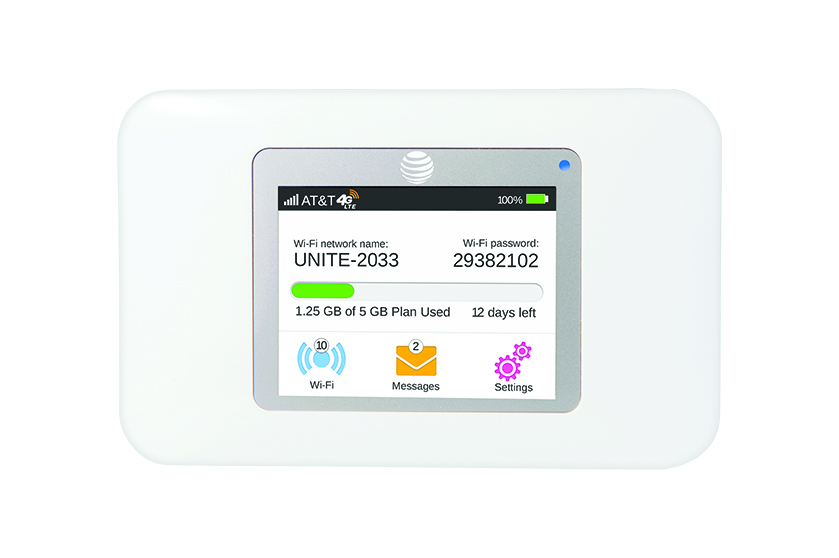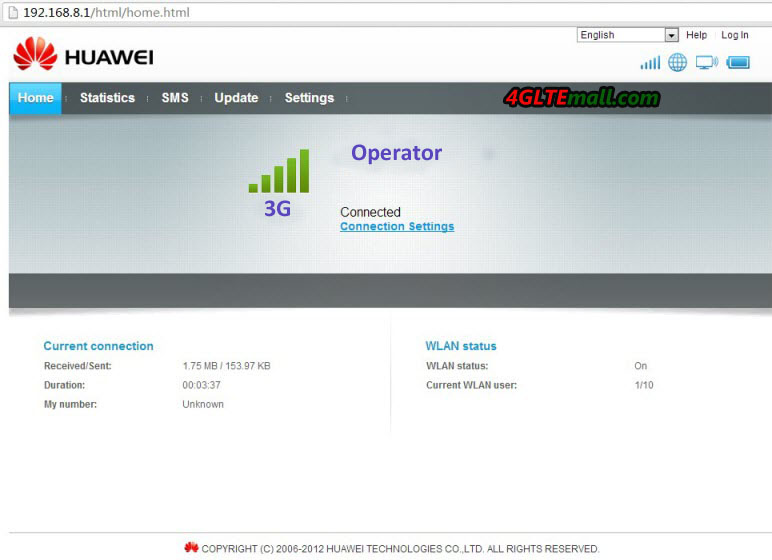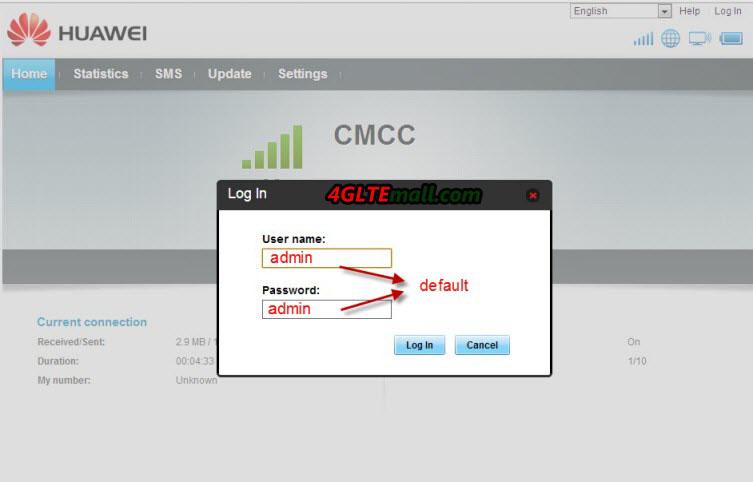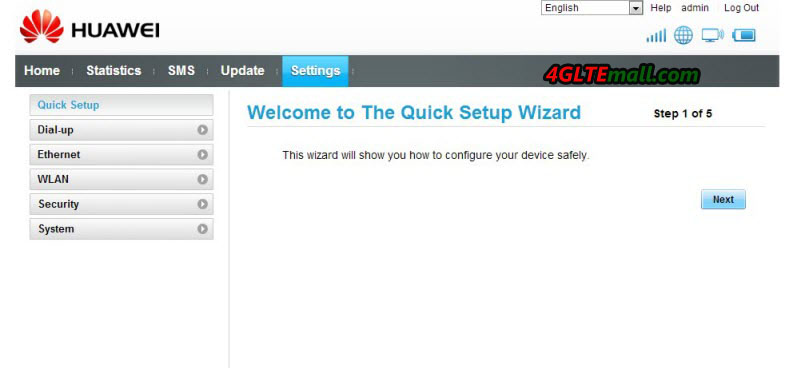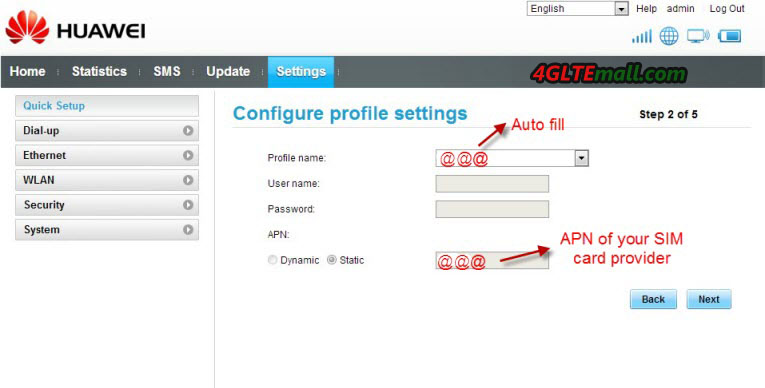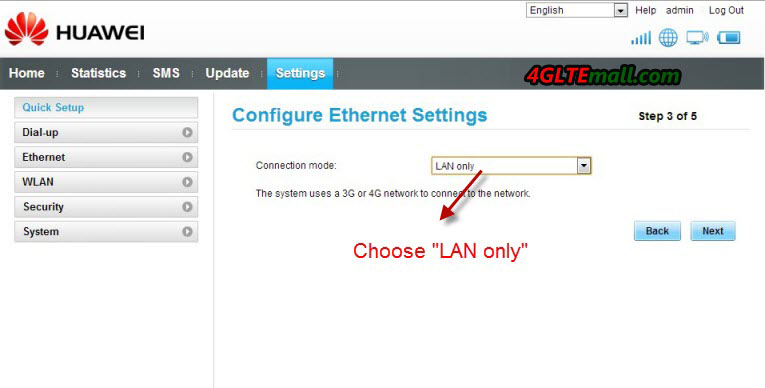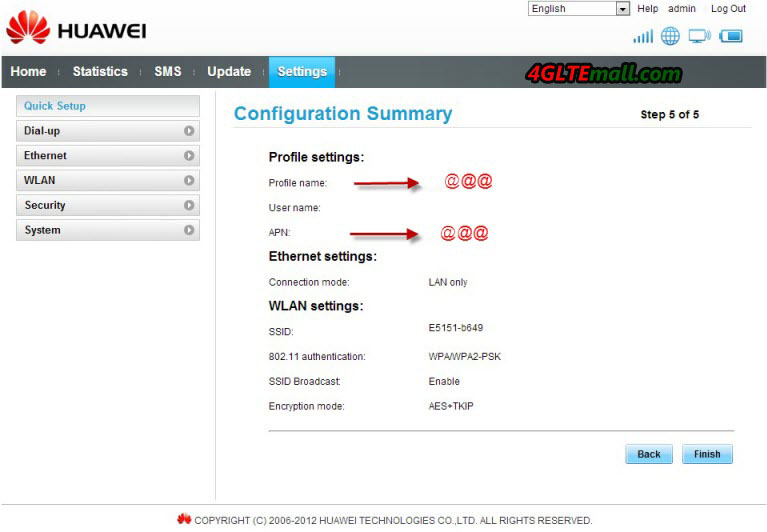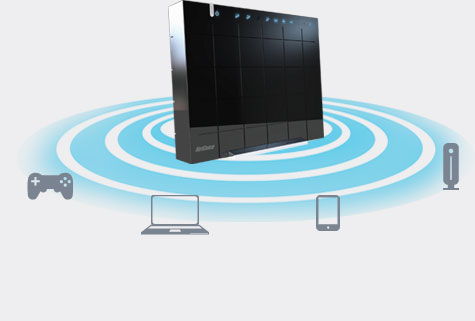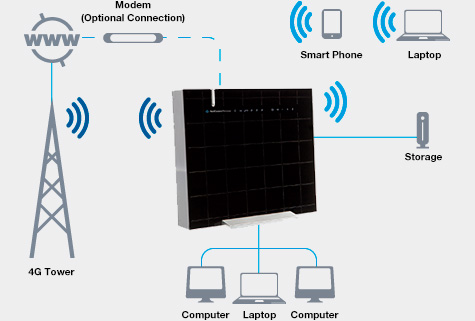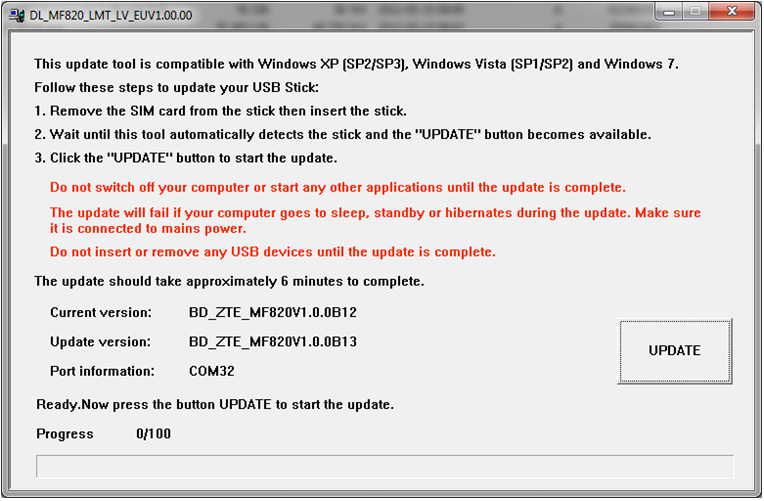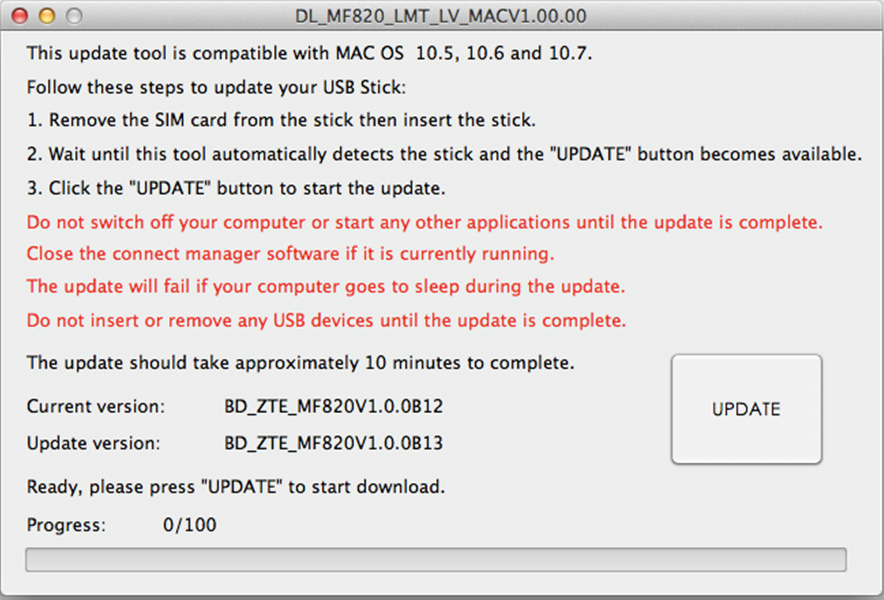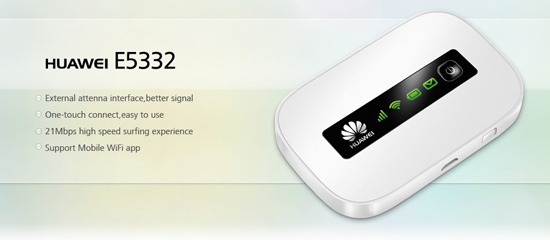Communication Reuters (CWW) February 27, held in Barcelona, Spain, 2013 Mobile World Congress MWC, Huawei exhibited the full range the LTE Cat4 data terminal containing:
- The world’s first LTE Cat4 Wingle Wi-Fi dongle E8278
- The 5G compact exquisite design LTE Cat4 mobile hotspot E5372,
- The Stylish homeb broadband of LTE Cat4 Speed Cube E5170,
- LTE Cat4 dongle E3272 with sports car streamlined design,
And other Smartphone and MediaQ serials terminals further highlight the strength of Huawei LTE data terminals.
In 2012, LTE set off a wave of building climax in the world. Comparing to the fixed network by the transmission rate, and a relative fixed network, LTE data service is more flexible business laying relatively 2G, 3G cheaper single-bit cost, and relatively Wi-MAX, and incorporates a much more mature industry chain. So more and more wireless operators, fixed-line operators, Wi-MAX operators are beginning to invest in LTE business. According to the GSA report shows that in January 2013, 381 operators in 114 countries are building LTE networks, and 145 LTE networks in 66 countries have officially commercial, expected at the end of 2013, total 234 providers’ LTE networks would be launched to commercial in 83 countries.
Commercial LTE network is inseparable from the support of the terminal, and the data terminal is no doubt a pioneer. With the wide range of commercial LTE network, a large number of LTE data terminals become personal essentials into the home and for small and medium-sized enterprises, and scale. Huawei played an important role in this regard. As of the end of December, Huawei has more than 90% of the commercial LTE network provides a service terminal 12 annual shipments of more than 3 million units.
“Huawei is one of the few vendors who are able to provide wide coverage, multi-band, end-to-end solutions and in current success makes us confident about the future.” Said Liu Xiaobin, vice president of Huawei mobile broadband product line, Huawei will always focus customer center, from the needs of customers and consumers, to leading-edge technology and leading design, sustainable and innovative spirit, to bring consumers leading experience and help customers achieve sustained commercial success. ”
In fact, Huawei LTE has global leader in the powerful technical strength. Huawei, the world’s first LTE CPE B390 VDF effective in helping to achieve the coverage of the dead zone of Germany rural fixed-line, the world’s first TD-LTE multi-mode data card E392 boost Saudi carriers STC offers the world’s first TD-LTE network services, the mobile hotspot GL01P, GL04P long-term rotation occupy Japan data terminal weekly sales champion. Huawei is currently the only supplier can provide the LTE Cat4 terminal, an industry-leading one year ahead, so far HUAWEI has shipped for more than 40 carriers. In 2013, HUAWEI will also give consumers exciting support LTE Cat6 terminal peak downlink rates of up to 300Mbps; With innovation, Huawei will release the world’s first LTE Cat4 Wingle E8278, support 10 Wi-Fi devices to connect at the same time, share a high-speed network, and other similar Wingle family products by Charger, Car Charger, charging treasure a variety of ways such as power supply. E8278 also supports Huawei’s own patented plug-and-play networking 15 seconds HiLink technology, reducing the failure rate significantly enhance product usability, some customers after use HiLink patented technology, product failure rate from 1.8% down to 0.3 %, not only a substantial increase user stickiness, and at the same time make the user’s Web experience more perfect.