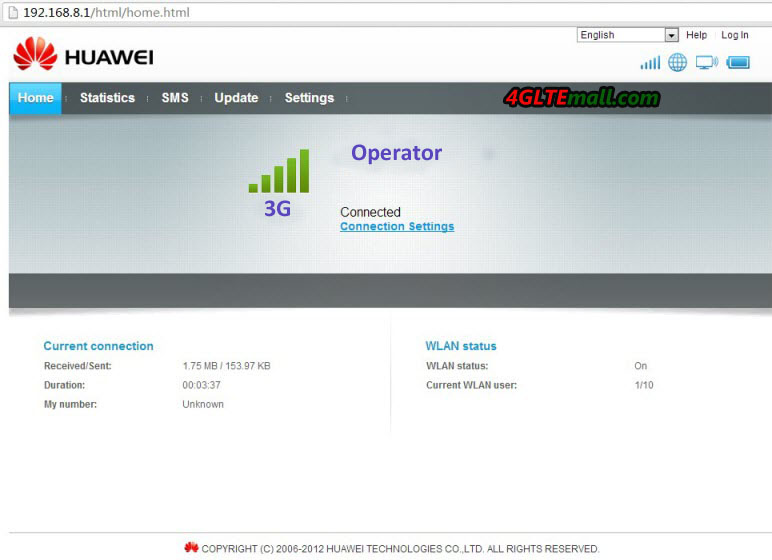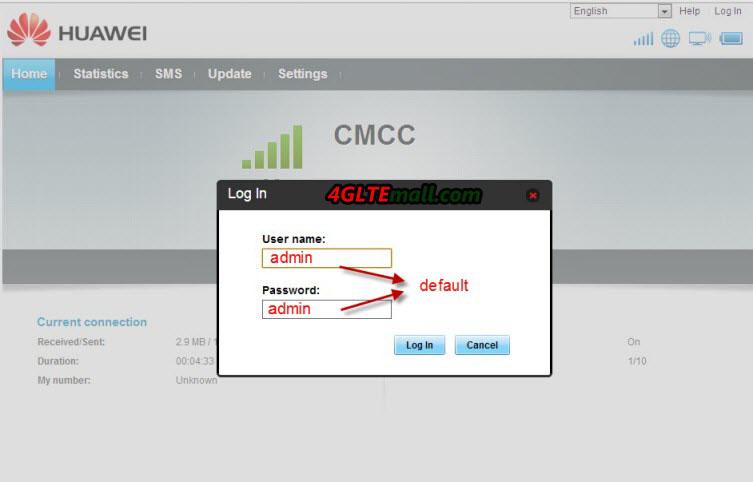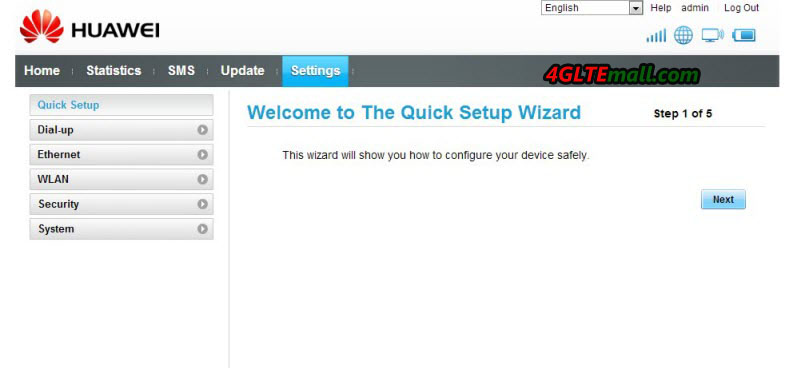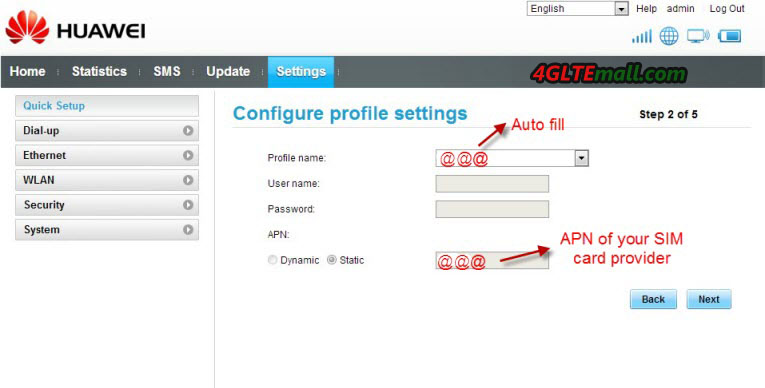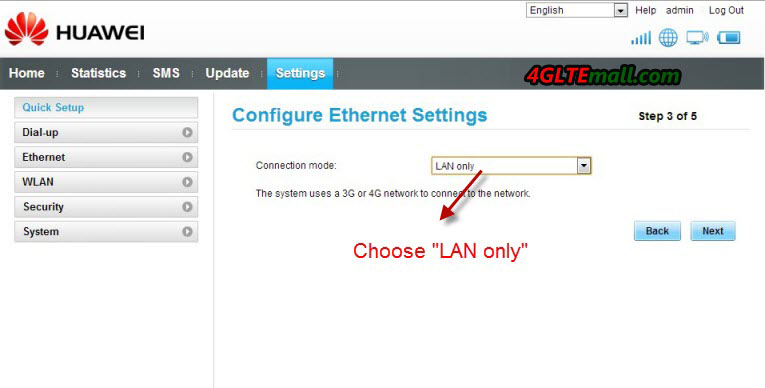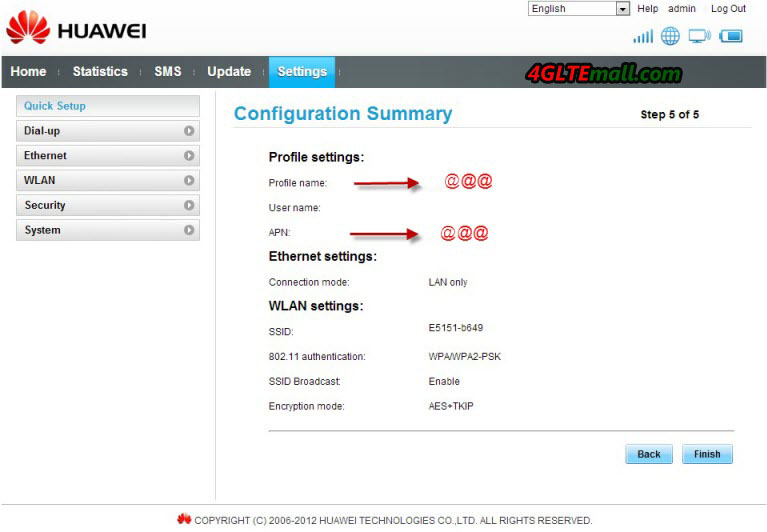As a special member of Huawei E5 family, Huawei E5151 3G Mobile WLAN and Ethernet Router is more and more popular in businessmen and tourist. Some users may be in trouble of using it. And the main problem is that they don’t know how to set up Huawei E5151 and configure the connection. Today, we will have a general introduction of how to set up and configure this WLAN router E5151.
Set up 3G Wireless Connection
- Plug 3G SIM card to Huawei E5151
- Just one button to power on the E5151.
3. Connect the WiFi signal from E5151(the SSID is on the back cover )
4. Land the web management page, the address is 192.168.8.1 (the address is different from its predecessor Huawei E586 or Huawei E5331)
5. Log in to set up( Default log name and password are both “admin”
6. The page will guide you to the Settings. And you will find there is guide for Quick Setup
7. Click Next to next step. Usually, Huawei E5151 would auto identify you SIM card and operator, and automatically configure the corresponding data, you just need to click Next to next step.
8. If not, you need to set up the Profile name, and APN of your provider. The profile can be any words, but APN must be right, it will determine whether you will get connected to network
9. Then click Next to the page of Configure Ethernet Setting. Since we are set up 3G connection, in this step, you should choose “LAN only” in the connection type. Then to next page
10. This step is to set up the SSID name and encryption password, you can set any name and password you like, but it would be better for you easily to remember them. Then click next to confirmation page. Click “Finish” and in 2 or 3 seconds, the E5151 could get connected with network and you can start surfing.
This is the general and quick set up of Huawei E5151 for common users, if you want advanced functions from Huawei E5151, you need to configure in Advanced Settings. We will introduce later on www.4gltemall.com/blog/.
To read more about:
How to configure HUAWEI E5151 Ethernet Mode Settings